Change Password
The following instructions refer to changing the ETH passwords.
In general, the password strength is most important when changing passwords. More can be found here: Safe Passwords.
nethz-Passwords
The IAM tool should be used to change the passwords of your services. We recommend using different passwords for each service, but at least for the services nethz and VPN.
Password change
-
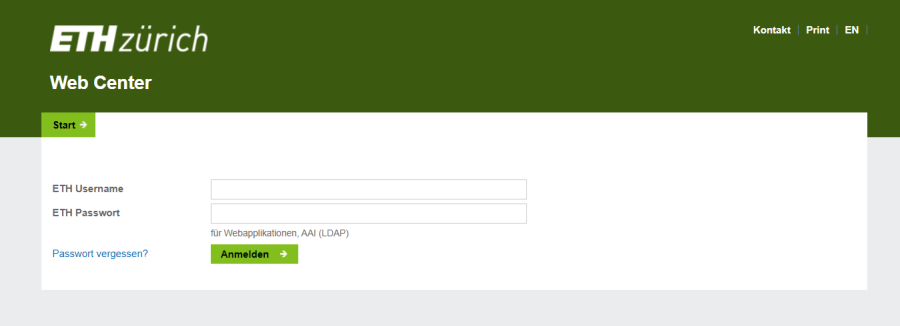
Please login on https://www.password.ethz.ch with your ETHZ-Username and your current nethz password. -
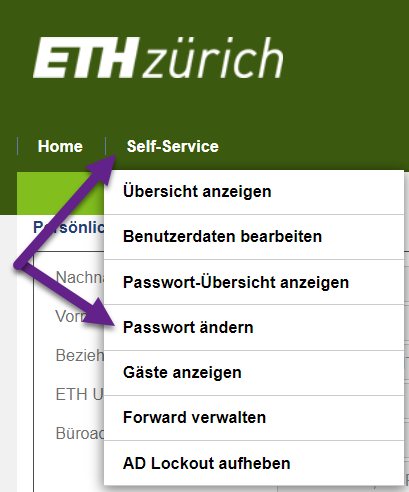
If the login was successful, change language in the top right corner of the website if needed. Then please choose the bar “Self-Service” -> “change password”. -
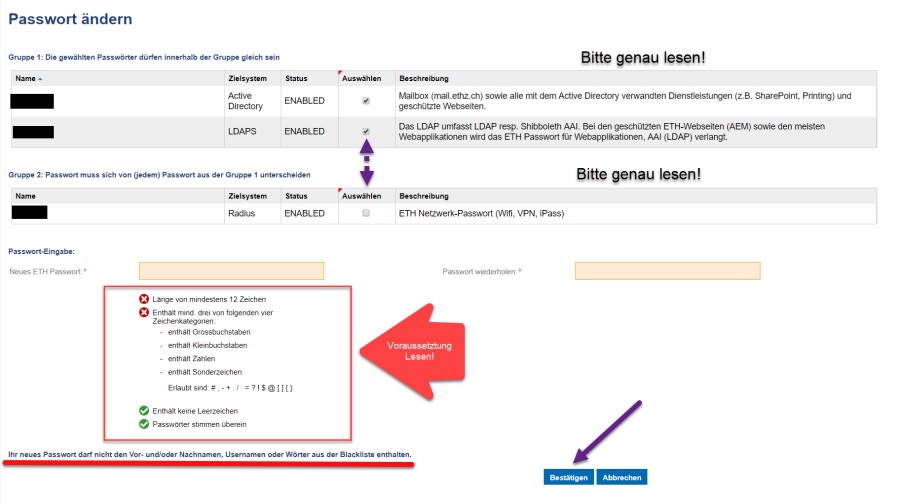
Please read the instructions carefully before you change your password.
To change the other password (VPN/WiFi) just tick the box which is marked with an arrow.
If you set your password, click Save on the bottom of the page.
Procedure for password change:
- log in to https://www.password.ethz.ch
- Please login with your ETHZ-Username and your current nethz password.
- If the login was successful, change language in the top right corner of the website if needed.
- Then please choose the bar “Self-Service” -> “change password”.
- Please read the page carefully before you change your password.
- Read the instructions before you set your new password.
- To change the other password (VPN/WiFi) just tick the box which is marked with an arrow.
- If you set your password, click on Save on the bottom of the page.
- If changed successfully, you will be taken to the “Overview”.
IMPORTANT: The passwords need to be different from each other!
Windows
Check out the Credential Manager
Mac
Have a look at the KeyChain
Linux
No special action is required under Linux. Please make sure to change the passwords which are stored locally in applications when changing the ETH password.
Although strongly discouraged, many people still save passwords in the browser. If you have done so, you can find the most common places for stored passwords for several browsers.
Google Chrome
Variant 1 (in Google Chrome)
- Type chrome://settings/passwords in the URL field
- Click on advanced settings
- Click on password administration
- Change the password in question
Variant 2 (independent of browswer):
- Log in to external page https://passwords.google.com
- Change your password.
Mozilla Firefox:
- Enter about:preferences#security in the URL field
- Click on „saved passwords“
- Change your password
Opera:
- Enter opera://settings/passwords in the URL field
- Change your password
Safari:
Safari for Mac saves the passwords in the KeyChain. Please see section Change Password in OS X for more details.