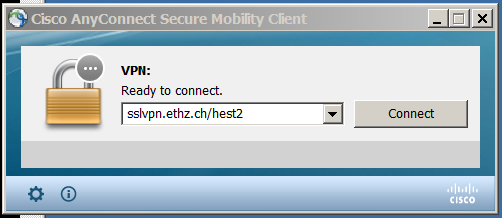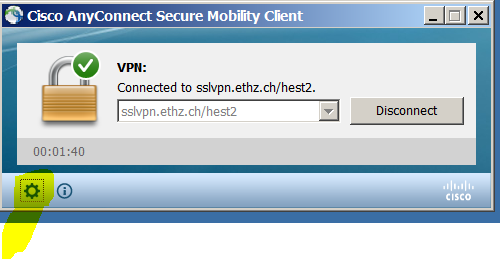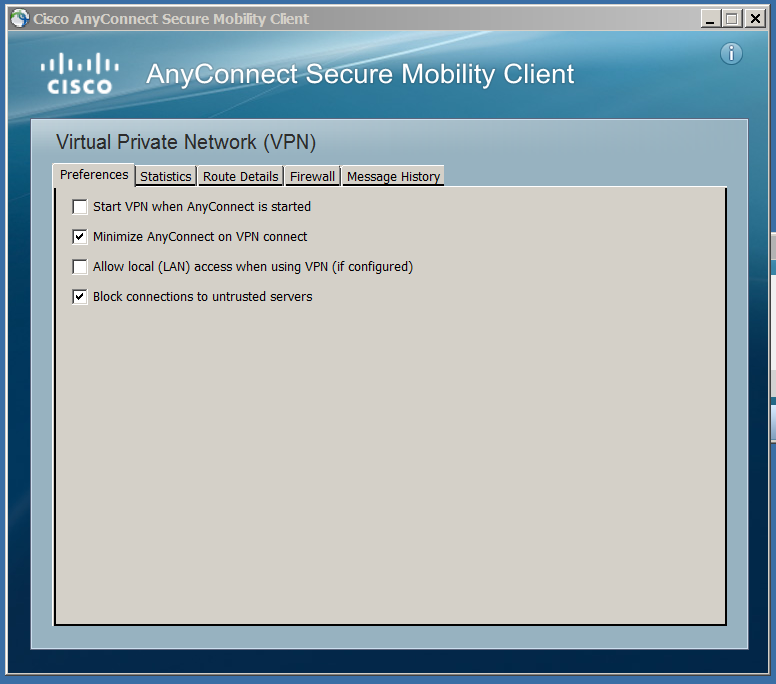VPN
To get VPN working please download the Cisco Secure Client, on mobile devices you can get it directly from the App Store.
Only AnyConnect/OpenConnect clients are supported, IPSec not anymore.
Configuration
Employees:
- Server: sslvpn.ethz.ch
- Account/Login: <nethz-username>@staff-net.ethz.ch
- Wireless/VPN Passwort
- Groupname: staff-net
Cisco Anyconnect VPN: sslvpn.ethz.ch/staff-net
Students:
- Server: sslvpn.ethz.ch
- Account/Login: <nethz-username>@student-net.ethz.ch
- Wireless/VPN Passwort
- Groupname: student-net
Cisco Anyconnect VPN: sslvpn.ethz.ch/student-net
Zertificate:
None/Not active
1. Search for Cisco Secure Client, if it isn't found on your system, please go to sslvpn.ethz.ch uand install Cisco AnyConnect Secure Mobility Client as described un the Website.
2. Start the Cisco Secure Client
Server: sslvpn.ethz.ch/hest2
Username:
Attention: Your username needs to be registered in order to be able to use this VPN. Please create a ticket in our Helpdesk.
3. enter your ceredentials
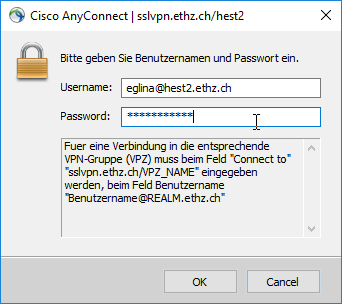

4. in the taskbar you can now see a globe with a little lock
5. (optional) once the connection is established, go on Preferences
6. (optional) Choose the options Minimize AnyConnect on VPN Connect and Block connections to untrusted servers