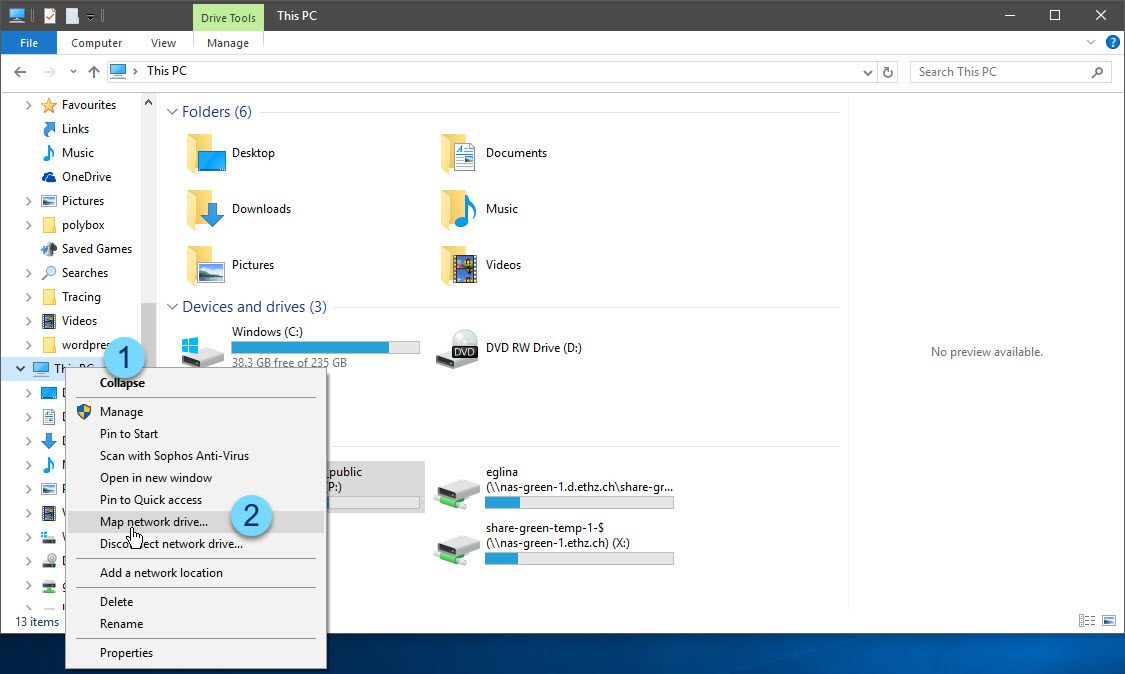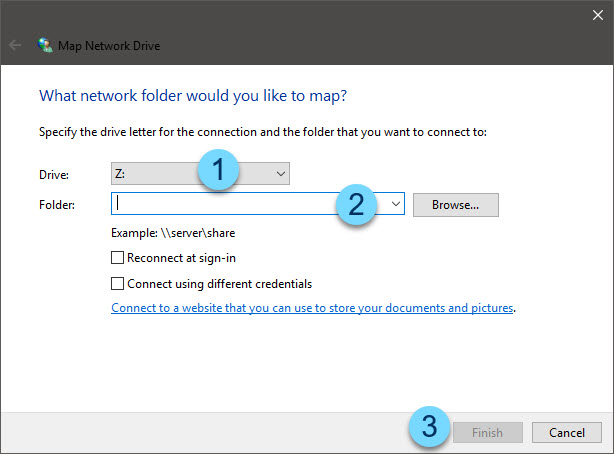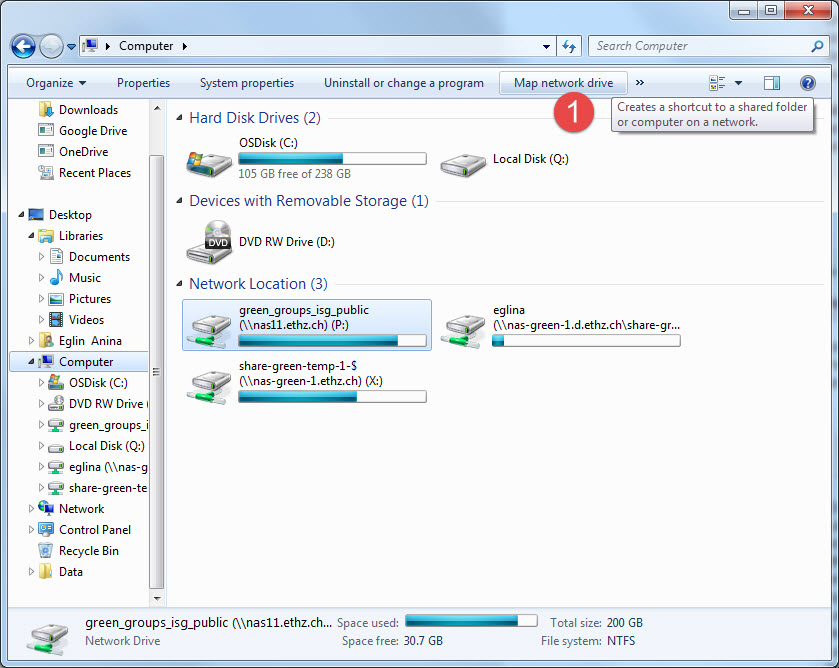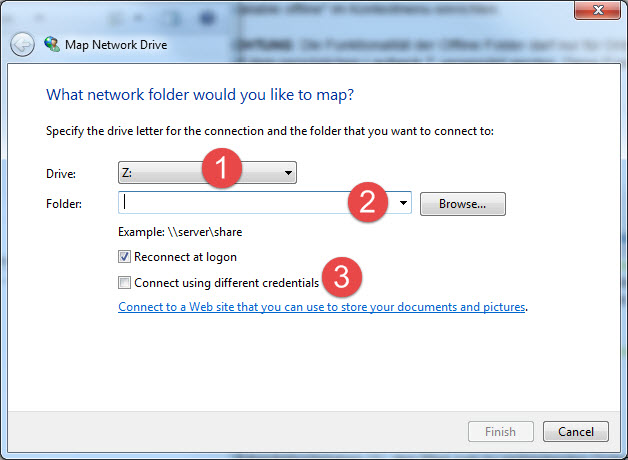Map Networkdrives
To map a Networkdrive open a Windows Explorer Window. Right-click on "This PC" (1) choose "Map network drive" (2).
The opening Window contains the Driveletter (1), the path that you want to map (2) as well as the options "Reconnect at logon" and "Connect using different credentials" (3) that you can choose. Click on finish to connect the Networkdrive. The paths can be found here.
Private computers:
If you use a private computer, the username has to be entered in the following format d\usrname .
Additionally you have to establish a VPN connection to ETH first.
IMPORTANT:
If you want to map a network drive from outside the ETH (e.g. from home), make sure that you have successfully established a VPN connection. Without a VPN connection, it is not possible to map a network drive from outside the ETH.
Open the Windows Explorer, e.g. by clicking on the shortcut "Map network drive" (1) in the menu bar.
A window will open up, where you can select the drive's character (1), the path to the folder to be mapped (2), as well as the options "Reconnect at logon" and "Connect using different credentials" (3, required for connections via VPN).
The syntax for the different credentials (i.e. different username) is "d\username", where "username" corresponds to your nethz username.
Clicking on "Finish" now connects the desired drive. A list with the most important network paths can be found at Paths in Windows