Proxy
Es gibt verschieden Möglichkeiten, den Proxy einzurichten. Nachfolgend einige Varianten:
wget
wget ... -e use_proxy=yes -e http_proxy= -e use_proxy=yes -e http_proxy=http://proxy.ethz.ch:3128
yum
/etc/yum.conf proxy=http://proxy.ethz.ch:3128
dnf
/etc/dnf/dnf.conf proxy=http://proxy.ethz.ch:3128
rpm
export http_proxy=proxy.ethz.ch:3128
npm
npm config set proxy "http://proxy.ethz.ch:3128/"
git
git config --global http.proxy http://proxy.ethz.ch:3128
npm
npm config set proxy http://proxy.ethz.ch:3128
npm config set https-proxy http://proxy.ethz.ch:3128
curl
export http_proxy=http://proxy.ethz.ch:3128
export https_proxy=https://proxy.ethz.ch:3128
--proxy --proxy
bash
You can set $http_proxy and other such variables. Most applications will pick this variable automatically. To set it system-wide, you can set this variable in either your ~/.bashrc file or /etc/profile. Set it as:
http_proxy=http://proxy.ethz.ch:3128
https_proxy=https://proxy.ethz.ch:3128
export http_proxy
export https_proxy
conda
HTTP_PROXY=http://proxy.ethz.ch:3128
HTTPS_PROXY=http://proxy.ethz.ch:3128
http_proxy=http://proxy.ethz.ch:3128
https_proxy=http://proxy.ethz.ch:3128
export HTTP_PROXY
export HTTPS_PROXY
export http_proxy
export https_proxy
Proxy Settings
Im Startmenu Proxy eintippen und Proxy Settings anwählen
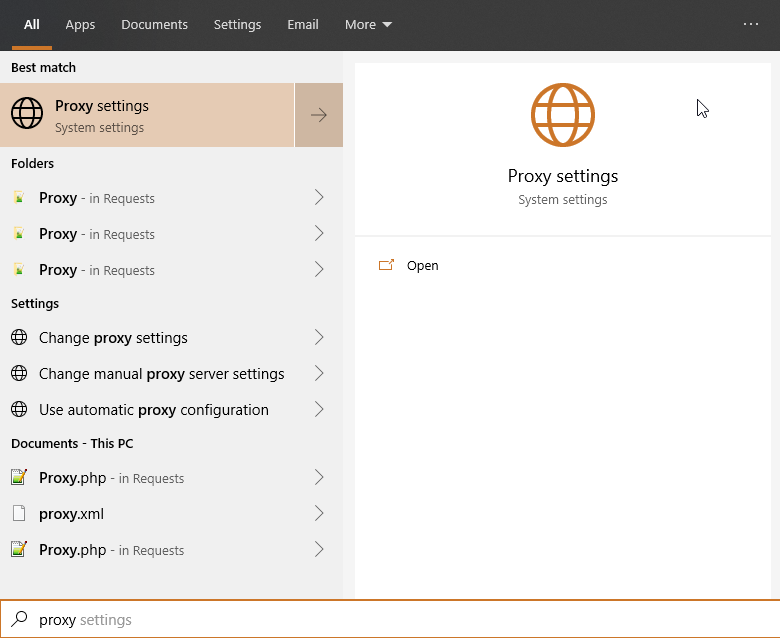
Entweder kann das automatische konfigurationsscript verwendet werden. Dazu wird folgender Pfad verwendet: proxy.ethz.ch\proxy.pac
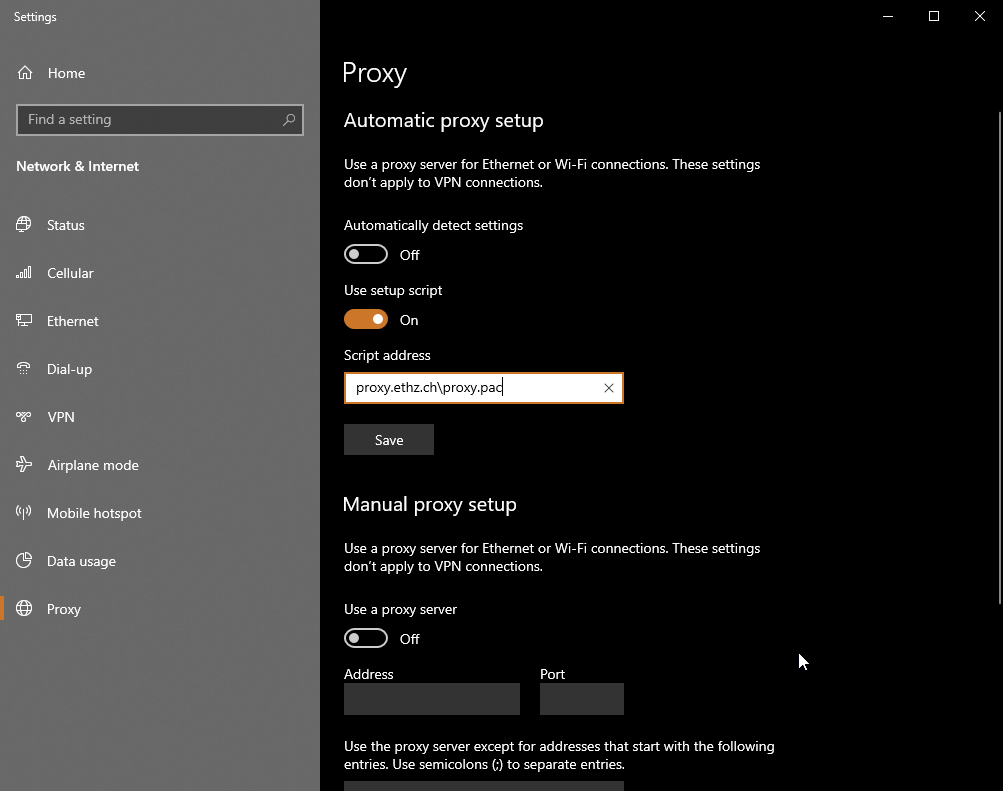
Oder man verwendet die manuelle Konfigruation proxy.ethz.ch und den Port 3128
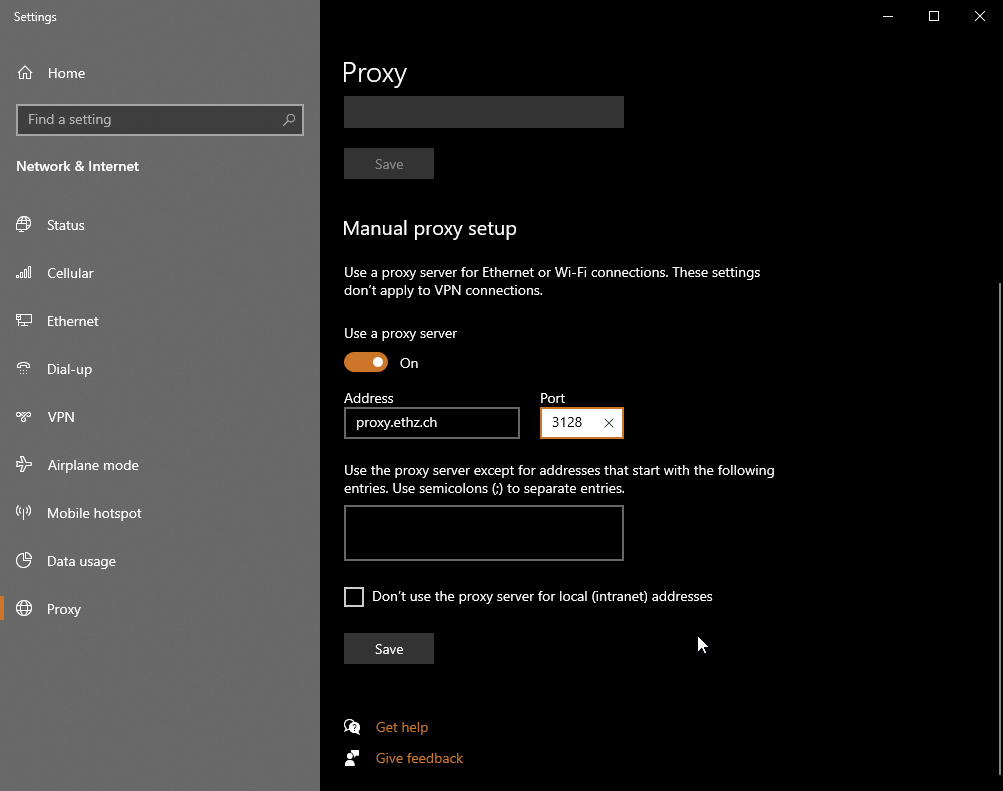
Proxy via Internet Options
Die Internet Options erreichen sie via Control Panel oder aus den Internet Explorer heraus.
Im Tab Connections -> LAN Settings kann wieder entweder das Konfigurationsskript verwendet werden proxy.ethz.ch\proxy.pac oder die manuelle Konfiguration proxy.ethz.ch und der Port 3128
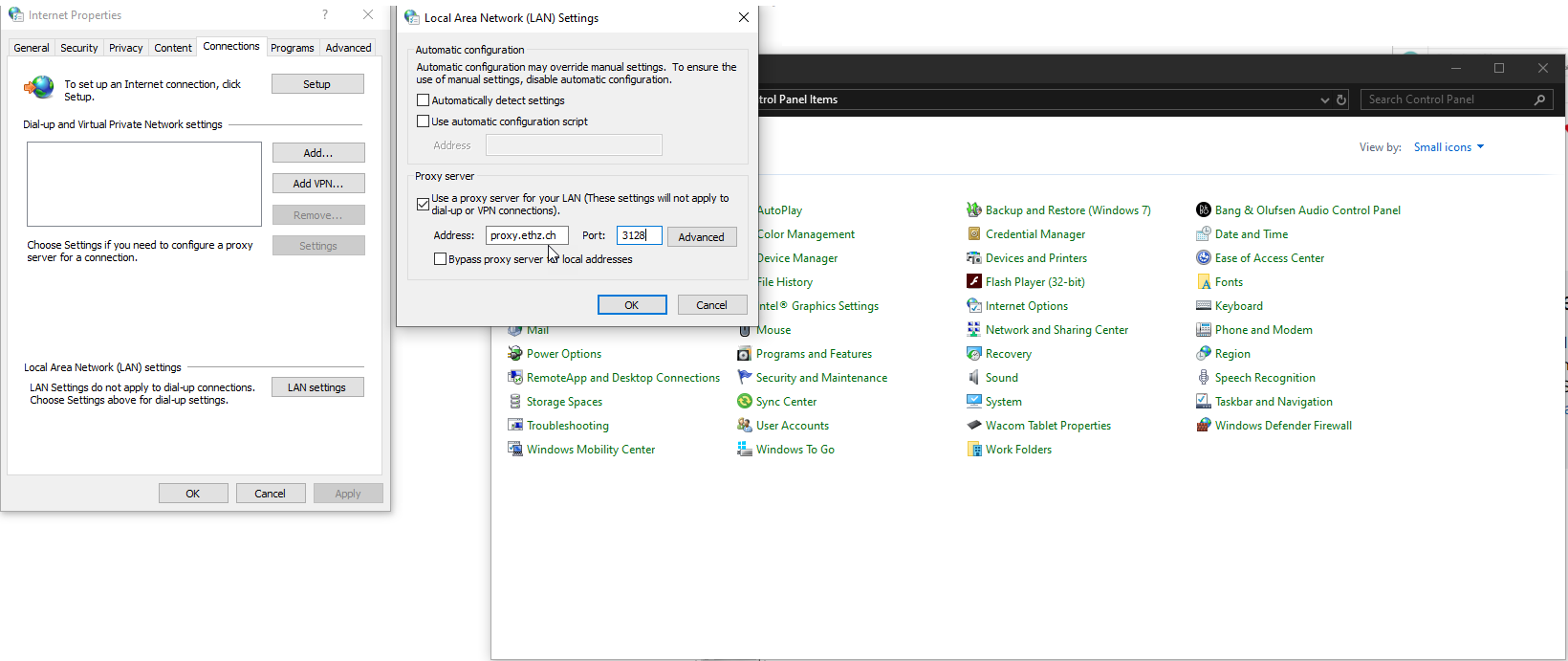
Anleitung folgt. In der zwischenzeit kontaktieren sie uns unter