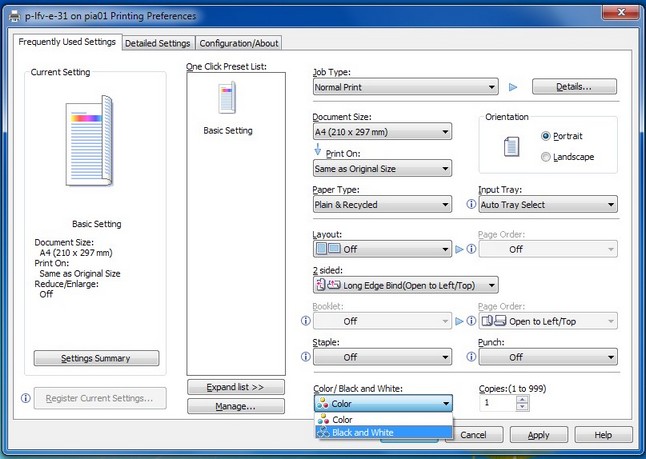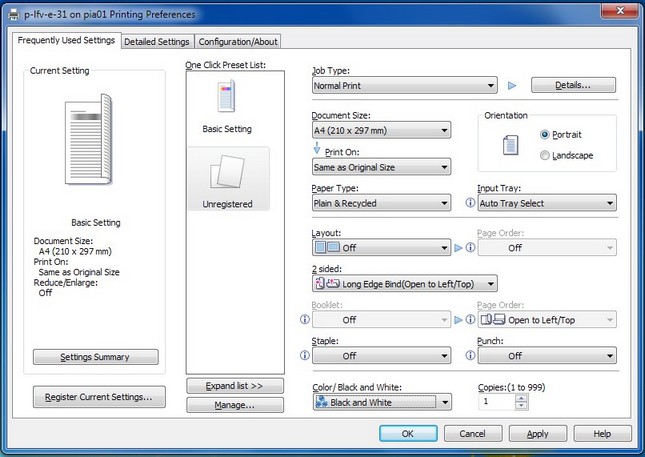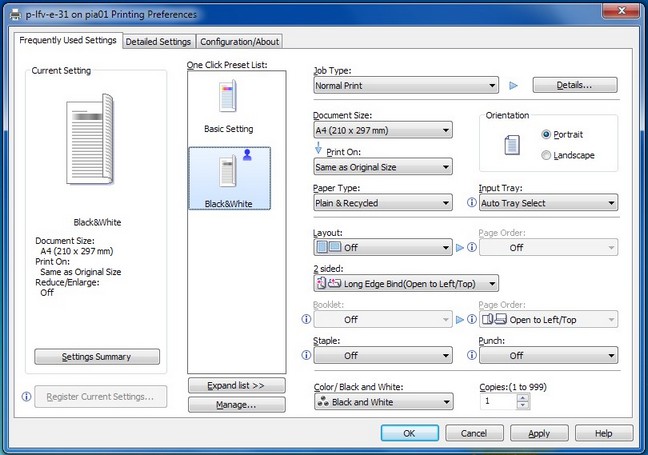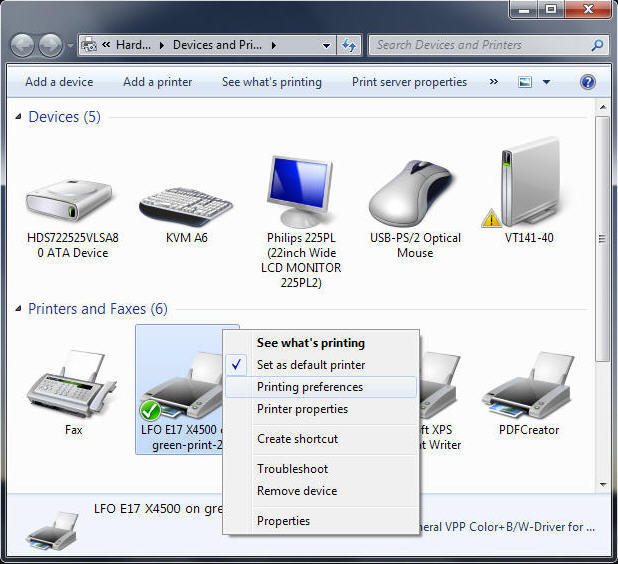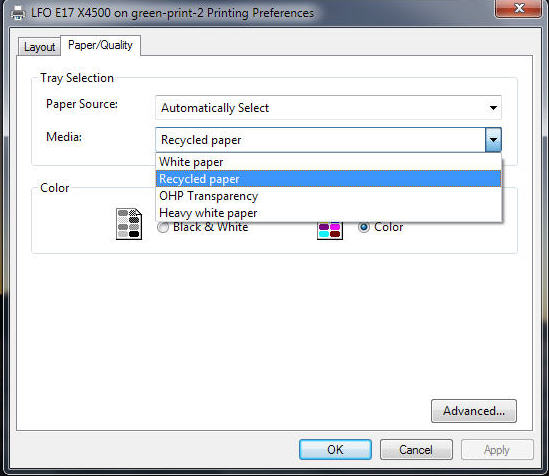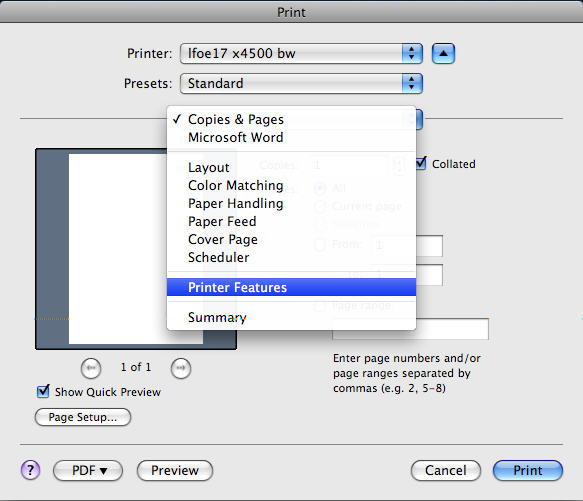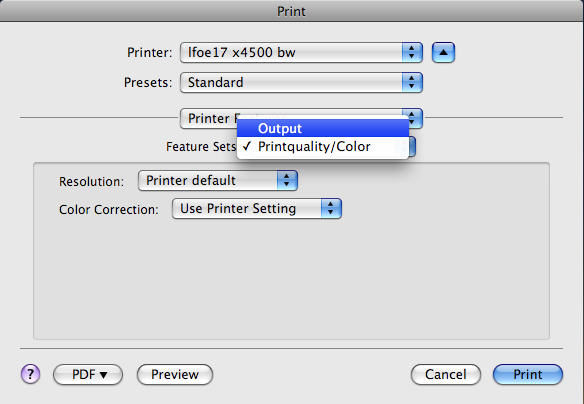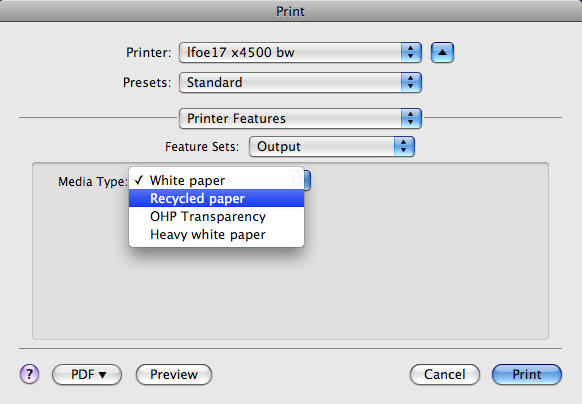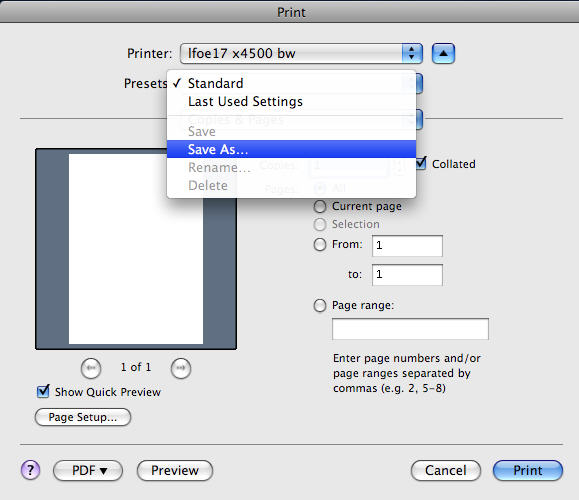Printerpreferences
This procedure describes the steps to create a Preset to print Black&White. For creating presets having other properties, proceed as described here, but of course with the appropriate other changes.
In "Devices and Printers", right-click the newly added printer and select "Printing preferences".
Click on the "Color/Black and White" select box and choose "Black and White"
In the Presets list, an Unregistered Preset has been added.
Doubleclick the Unregistered Preset, and add a Name for the Preset. Optionally, you can add a Comment, too.
In the Presets list, the Preset has now been renamed.
The procedure below sets the quality to "Recycled".
1. Click "Start"/"Devices and Printers"
2. In the upcoming dialog (see screenshot below), right click on the printer you want to configure and select "Printing preferences"
3) In the upcoming dialog (see screenshot below), click on the register tab "Paper/Quality" and select then "Recycled" from the Media list.
4) Click OK
5) That's it!
In most cases, the VPP printers have to be "installed" on the Mac by an administrator (i.e. your IK). By default, these printers should already be set to use recycled paper as standard paper quality.
The steps described below explain how to set default paper quality as a user.
1. Start any application that has a print menu.
2. Go to the Print dialog (usually "File"/'Print").
3. In the dropdown list below the "Presets" dropdown list, select "Printer Features" (like in the screenshot below).
4) In the upcoming dialog (see screenshot below), click on the dropdown list "Feature sets" and select "Output"
5) Now select the desired paper quality in the dropdown list "Media Type".
6) Of course you can also set other printer configuration parameters as you like. You can now save that printer configuration as a preset. To do so, click on the "Presets" dropdown list and select "Save as". Give an according/appropriate name and click OK.
7) If you now press the Options while you click on "Print", the preset you just saved will become the default printer preset for all applications!