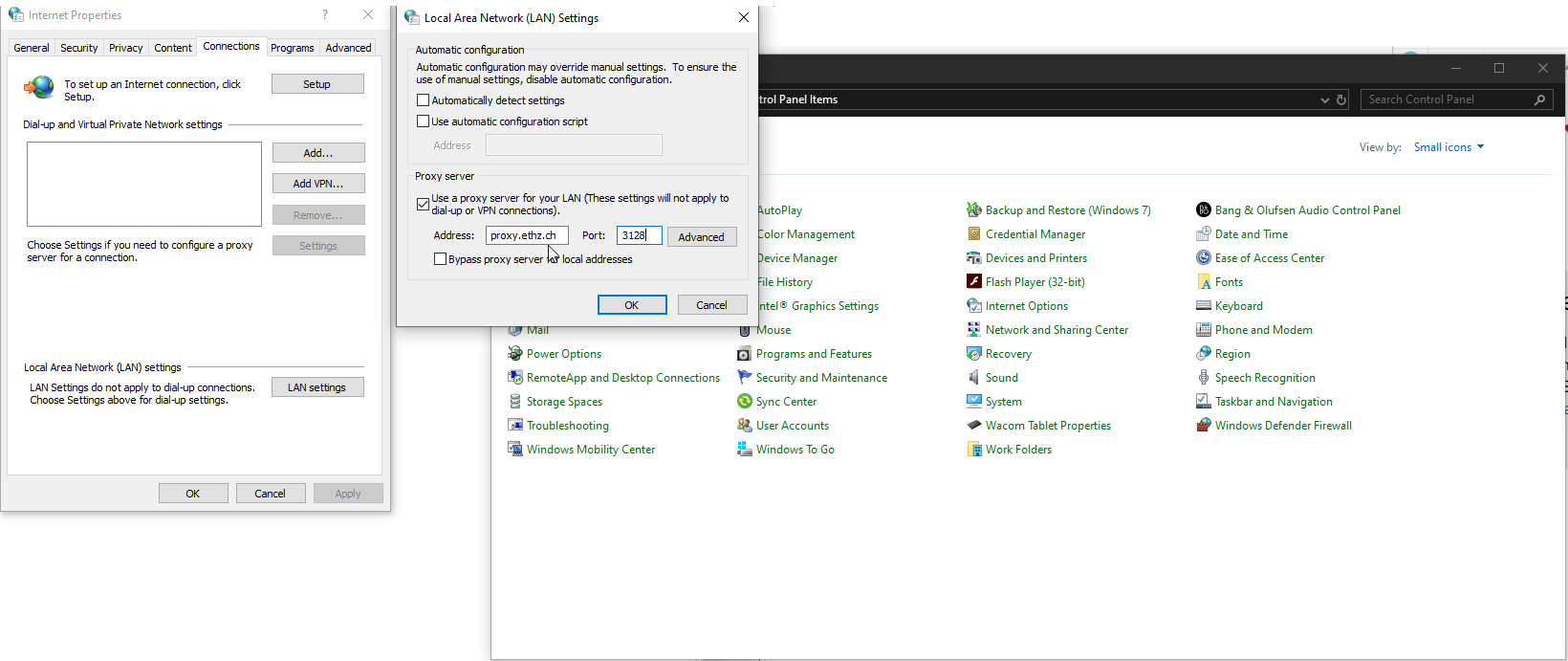Proxy
There are different ways to set the proxy. Below you find different ways to do so.
wget
wget ... -e use_proxy=yes -e http_proxy= -e use_proxy=yes -e http_proxy=http://proxy.ethz.ch:3128
yum
/etc/yum.conf proxy=http://proxy.ethz.ch:3128
dnf
/etc/dnf/dnf.conf proxy=http://proxy.ethz.ch:3128
rpm
export http_proxy=proxy.ethz.ch:3128
npm
npm config set proxy "http://proxy.ethz.ch:3128/"
git
git config --global http.proxy http://proxy.ethz.ch:3128
npm
npm config set proxy http://proxy.ethz.ch:3128
npm config set https-proxy http://proxy.ethz.ch:3128
curl
export http_proxy=http://proxy.ethz.ch:3128
export https_proxy=https://proxy.ethz.ch:3128
--proxy --proxy
bash
You can set $http_proxy and other such variables. Most applications will pick this variable automatically. To set it system-wide, you can set this variable in either your ~/.bashrc file or /etc/profile. Set it as:
http_proxy=http://proxy.ethz.ch:3128
https_proxy=https://proxy.ethz.ch:3128
export http_proxy
export https_proxy
conda
HTTP_PROXY=http://proxy.ethz.ch:3128
HTTPS_PROXY=http://proxy.ethz.ch:3128
http_proxy=http://proxy.ethz.ch:3128
https_proxy=http://proxy.ethz.ch:3128
export HTTP_PROXY
export HTTPS_PROXY
export http_proxy
export https_proxy
Proxy Settings
Type proxy in the startmenu and choose proxy settings.
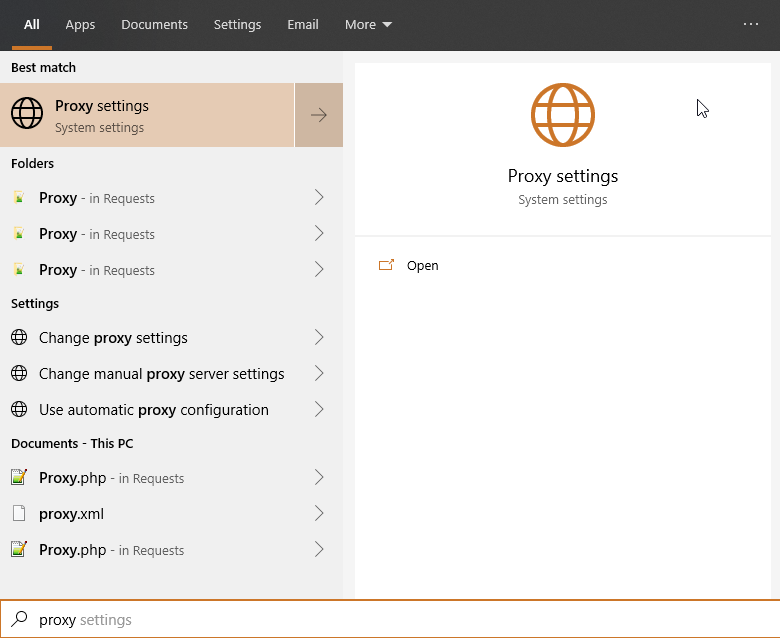
You can use the automated configuration script: proxy.ethz.ch\proxy.pac
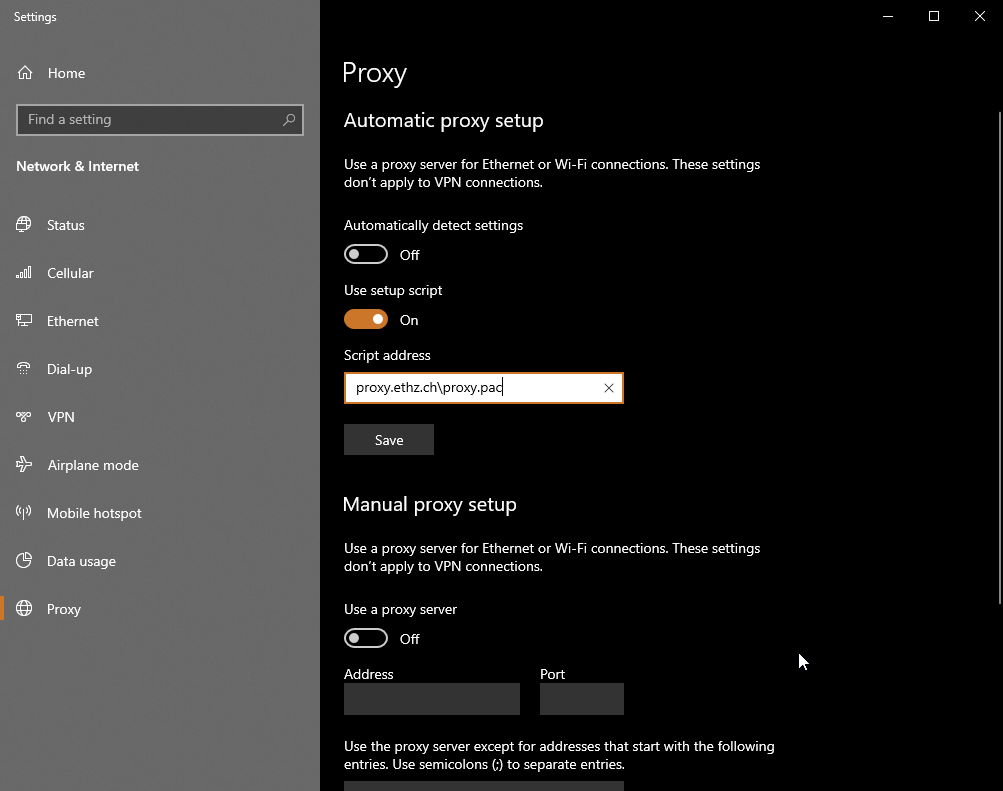
Or you can use the manual configuration proxy.ethz.ch and the port Port 3128
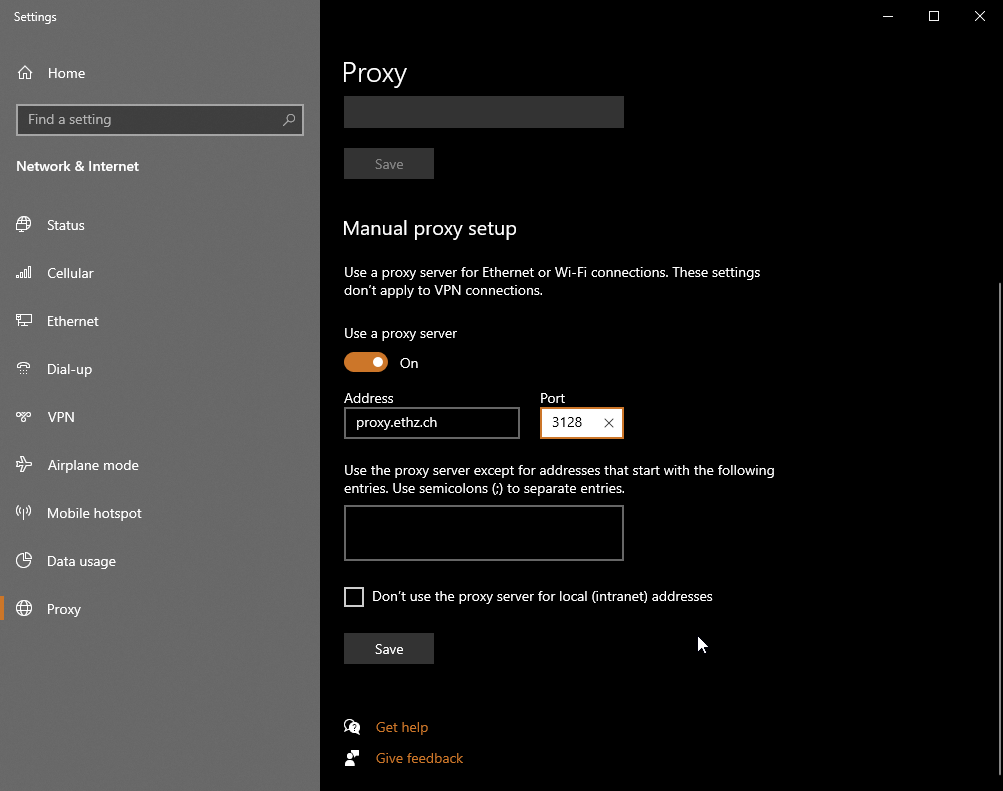
Proxy using Internet Options
The Internet Options cn be found in the Control Panel or in Internet Explorer.
In the tab Connections -> LAN Settings you can use the automated configurationscript proxy.ethz.ch\proxy.pac or the manual configuration proxy.ethz.ch und der Port 3128