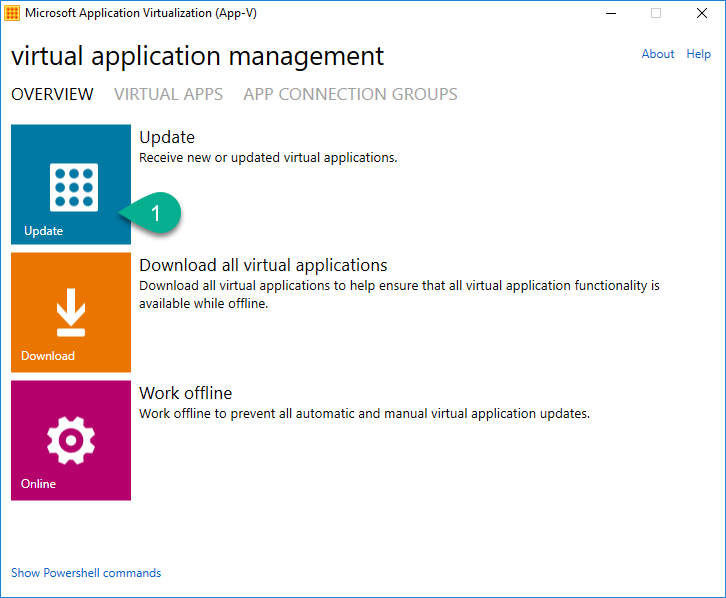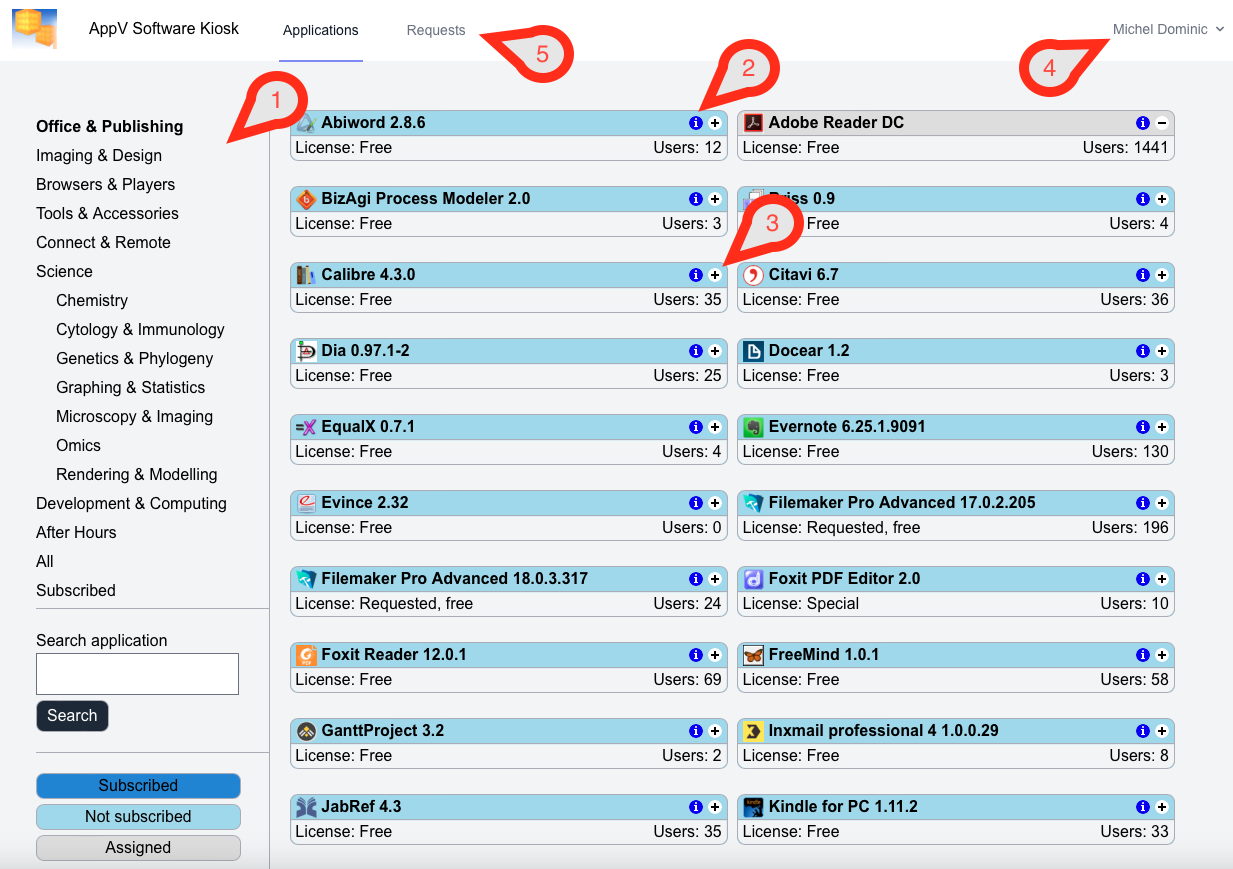App-V
Applicable to:
These instructions are only valid for Windows 10 computers of the D-HEST, which are operated by ISG and for the remote desktop system (RDS)
The application virtualization client provides users with the flexibility to subscribe software packages without administrator intervention. Programs can be subscribed at https://app.ethz.ch and are available for the user on the next login or on refresh.
Kiosk:
Software packages can be subscribed at https://app.ethz.ch. After login, an overview of available applicatiosn is presented. Per default, the “Office & Publishing” category is selected.
Software is grouped in categories, which can be found to the left (1)
One i-icon (2) can be found per software. Hovering over this icon with the mouse reveals more details for the software, including price, configuration requirements, licence types.
Applications can be subscribed/unsubscribed by clicking the +-icon or – icon (3) to the right of the software name. A small dialoque box will pop up, presenting three choices. The software can either be subscribed for Desktop, Remote Desktop or Computer Room (student rooms in SOL and LFO). Please select the appropriate option. You can exit the pupop dialog either by clicking on the x on top right or just click anywhere outside of the popup. The background color will change if the program is subscribed successfully.
The identity of the current user can be checked in the upper part of the page (4)
If an application is missing, please fill in a request form. This can be found under the navigation point “Requests” (5).
Please be aware, that some programs need a commercial license. This will be displayed with a text section. Please inform your IT-coordinator if you subscribe such a software, so that enough licenses can be purchased.
Refresh/Update:
To synchronize the list of packages that you subscribed in the AppV kiosk, please perform these steps:
- Open the Microsoft Application Virtualization Client From the Windows Start Menu
- Click the blue Update icon (1)
- As soon as the Icon has finished moving, you can check if the list of packages already contains your e.g. newly subscribed package by clicking on “Virtual apps” above. If the list is incomplete, please click the blue Update icon again.
Alternatively, you can also logoff/logon to the computer. The synchronization happens at every login automatically.